About Us
Contact Info
- A-5 SSB Nagar, Swej Farm Sodala, Jaipur, India -302019
- +91-96497-77720
- info@lytechx.com
A full-on guide to install a fresh theme in Magento 2
- Home
- A full-on guide to install a fresh theme in Magento 2
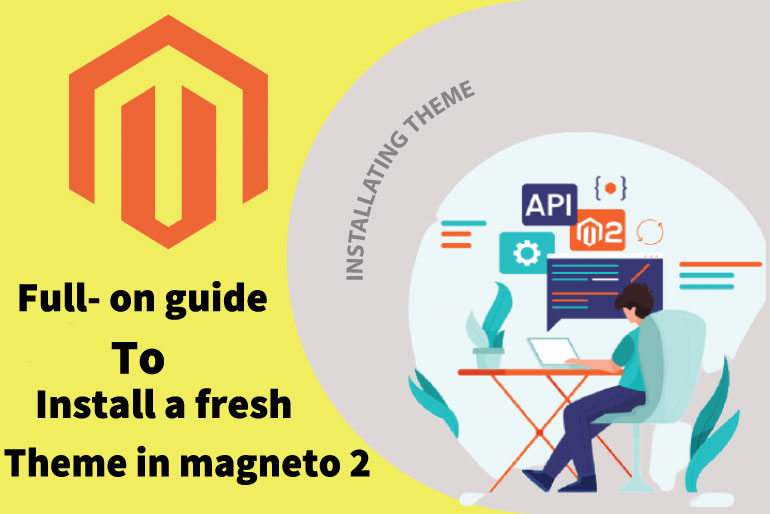
The Best B2 What is the definition of e-commerce?
E-commerce is the practice of acquiring and selling products and services through the internet while also transferring money and data. Electronic commerce, or Internet commerce, is another name for e-commerce. EDI and VAN helped to use it initially in 1960.
Few sites namely Amazon, Myntra, Flipkart, Paytm, Shopify, etc, among others, are examples of E-commerce websites. We can sell tangible things over the internet using an e-commerce website. You can visit our services like web development.
What exactly is Magneto 2?
Magento 2 is an open-source e-commerce platform efficiently created by Roy Rubin and Yoav Kutner. On March 31, 2007, Magento was originally launched. It is a beneficial program for online businesses, and it is now the world’s largest e-commerce platform. Magento 2 is a user-friendly, adaptable, and quick-to-use platform.
Because of its sophisticated, scalable design, Magento 2 is the most widely used CMS (Content Management System) for creating online businesses all over the globe. It is exclusive with the most updated technology, such as PHP7. That genuinely implies that it has quick access compared to the Magento 1. This enhanced technology enables users to automatically update their e-commerce websites without any hesitation.
Magento 2 has a lot of features and a flexible codebase. Now let’s see how you can install a new theme on Magneto 2.
How to Install a New Magento 2 Theme
Installing a new theme for the Magneto 2 store is required and should be prioritized. Many stunning themes may be found in Magento Marketplaces or using search engines. You can delegate theme installation to the theme vendor or follow their installation and user guides to install a new theme on your own.
The theme will assist you in making your business more user-friendly, professional, and appealing to potential customers. Choosing an appropriate theme improves the appearance of your store and helps you establish your brand. So, to install a new theme for your Magento store right now, follow the easy procedures outlined below.
- the procedure to install in Magento 2 in a few easy steps How to Install a Theme in Magento 2 in 5 Easy Steps
- Next includes downloading a Theme
- then comes Uploading the Theme to Your Server
- thereafter that Upgradation
- Now select a New Theme
- Configure the Theme in Your Store
- The first step is to get a theme.
In this tutorial, I’ll show you how to set up the Porto theme. Tap on the download button to get the page.
Step 2: Download and install the theme on your server.
We utilize WinSCP to upload the Porto theme to your server (You can use FileZilla or any SFTP client). See this screencast for instructions on how to upload the app and publish it to your Magento root folder.
Step 3: Install the upgrade
It’s time to update your Magento 2 store and install the Porto theme. Now let’s just start it with logging in to your server using the famous SSH. Furthermore use the following command lines to upgrade and deploy static content:
4th Step: Select a New Theme
- Option 1: Use Theme Forest to find the most popular Magento 2 themes.
then comes Option 2 Search the Magento Marketplace for the Magento 2 theme.
tap Select Find Partners & Extensions from the Admin panel.
Select Visit Magento Marketplaces from the Magento Marketplace drop-down menu.
Choose the Magento 2 theme you want to use and install it on your server. In another word, you can complete the installation without issues by following the installation and user guides.
Step 5: Create a new theme.
For instance take the following steps, depending on whatever version of Magento 2 you’re using:
Stores > Settings > Configuration in the Admin sidebar of Magento 2.0.x.
you need Magento 2.1.x or above.
• Go to Content > Design > Configuration > Select your current theme > on the admin sidebar.
1. Open the Theme section
2. Select the new Theme in the Design Theme area as desired
3. hence, When finished, click Save Config.
Conclusion
Moreover, installing a new theme for your Magento 2 store is as simple as that. Themes help you attract consumers and project a professional image. Furthermore, it improves the store’s aesthetic appeal, thereby increasing conversion rates and revenues. Please read the recommended topics below for additional information on available Magento 2 themes and other setting guidelines. You can also go for Lytechx Digital Pvt Ltd, it’s the best web developing company in Jaipur. You can also go for other blogs like The Best B2 Extensions for your Shop ware 6 Store.
